Next steps are only to the offline installation of WorkFlow Manager, first of all it is necessary to download all the software stated below:
- First of all, in a machine with Internet connection, download the Web Platform Installer
- Open a CMD as admin and execute the following commands:
- webpicmd /offline /Products:WorkflowManager /Path:C:wfinstallmsswf
- webpicmd /offline /Products:ServiceBusCU1 /Path:C:wfinstallsbcu1
- webpicmd /offline /Products:WorkflowCU3 /Path:C:wfinstallwfcu3
- Then copy those files to the servers where it is necessary to install the workflow manager, open a CMD as admin and execute the following:
- webpicmd /install /Products:WorkflowManager /XML:C:wfinstallmsswffeedslatestwebproductlist.xml
- webpicmd /install /Products:ServiceBusCU1 /XML:C:wfinstallsbcu1feedslatestwebproductlist.xml
- webpicmd /install /Products:WorkflowCU3 /XML:C:wfinstallwfcu3feedslatestwebproductlist.xml
Note: Once the WorkflowManager is installed it is necessary to cancel the installation, because the next SW are to updated the Workflow farm.
In case you have a farm of several servers, you need to install the WorkFlow client in all of these servers, to do that, you have to follow this procedure:
webpicmd /offline /Products:WorkflowClient /Path:C:wfclientwfclient
and…
webpicmd /install /Products:WorkflowClient /XML:C:wfclientfeedslatestwebproductlist.xml
Finally, register the farm are you’re done Register-SPWorkflowService –SPSite “http://urlportal” –WorkflowHostUri “http://servidorwf.dominio.com:12291” –AllowOAuthHttp
Finally, you need to test from Designer if the option of Workflows 2013 is already activated.
Till the next time folks!
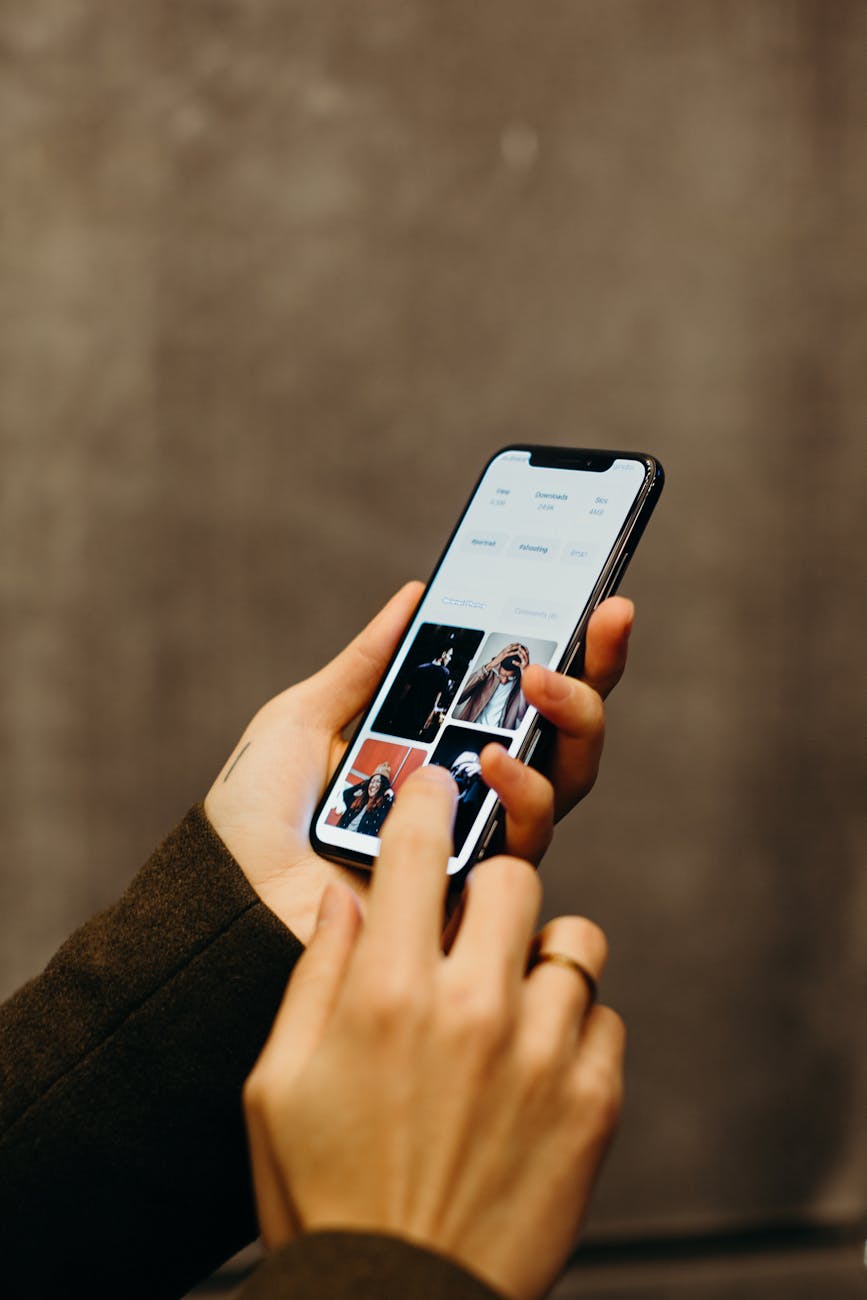



Leave a comment